Panels
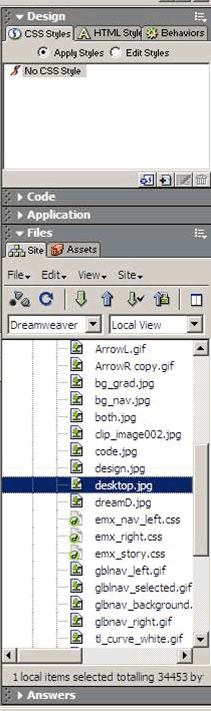 Panels
are dialogue boxes for the most commonly used elements in Dreamweaver.
They are shortcuts to items contained within the menu bar. As you
become more familiar with the program you can change which panels are
open making it easier and more efficient to edit pages.
Panels
are dialogue boxes for the most commonly used elements in Dreamweaver.
They are shortcuts to items contained within the menu bar. As you
become more familiar with the program you can change which panels are
open making it easier and more efficient to edit pages.
To expand a panel click on the name. To collapse, click on the arrow pointing down next to the name. Like the Properties Inspector, panels also have the properties button in the upper right. Clicking on the button opens options for that panel as well as other related editing tools.
