Document Window
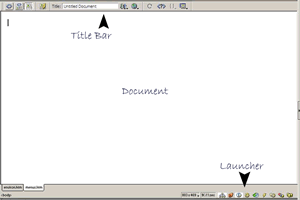 There are three parts to the document window The Document, the launcher,
and the title bar. The Title bar at the top allows you to enter a name
to appear at the top of the browser above the menu bar. It also allows
you to choose your editing view which we will cover in the next section.
There are three parts to the document window The Document, the launcher,
and the title bar. The Title bar at the top allows you to enter a name
to appear at the top of the browser above the menu bar. It also allows
you to choose your editing view which we will cover in the next section.
The document is the web page you are editing. This view changes depending on whether you are editing code or designing the page. You can have multiple documents open at the same time. Each new page will open another tab in the lower left. To switch between pages, simply click on the tab and it will move forward.
The launcher at the bottom are a set of hot keys that control the panels to the far right. By clicking the appropriate button on the launcher you can turn the panels on and off.
